module in less time. Planar command in autocad is very
interesting and unique command. You can create planar
object by selecting closed object (rectangle,circle,polygon).
Planar command is the easiest and simple
command in autocad to access . Planar command is the
greatest command in autocad 2020. It makes our work
more easy. Planar command is simple surface creation
there is no more use of this command in 3D model but
in surface module it is best command to design complex
design in short time. To design mouse surface in less
time this is very best command for professionals and
users. It is also use in some 3D modeling design to fastly
create the design. This command is also use to create
surface of floor then we give the desired thickness
by thicken command. Surface thickness is negligible this
point is more important in some designing interview or
CAD director asked this question to candidate . So this
point is always remember by professionals. To access this
command you need to change the workspace switching
from drafting & annotation to 3D modeling this is very
important steps to create surface model because surface
modeling and solid modeling is same but the difference
is both thickness. Both the solid and surface modeling is
best for creation a model in less time. Now we talk about
planar command this command helps us more in
creating surface model because this command convert into
surface all type of objects rectangular or uneven rectangular.
This is the best point of this command all should
remember this point carefully. Because this point helps in
to making any tough surface modeling easily. All the
beginners simply use this command and for proffesional
designers,users this command is helpful. All designers should
know all simple and easy steps of this command. This
command plays an important role in surface modeling. To
access this command it is very important to change the
workspace switching from drafting & annotation to 3D
modeling and then right click on surface tab shown on
the top of autocad screen. You can also access this
command by typing their short key in command area.
The short key of this command is (PLANE). And this is
very interesting command in autocad 2020 3D. It is
wonderful and awesome command in autocad 2020.
 PLANAR COMMAND IN AUTOCAD 2020 SURFACE MODULE
PLANAR COMMAND IN AUTOCAD 2020 SURFACE MODULE
- PROPER DEFINITION OF PLANAR COMMAND IN AUTOCAD 2020 (SURFACE DESIGN)
- Planar command in autocad creates a surface planar.
It is similar to 3D but the main difference is surface
thickness was negligible. In other words we say that
the surface thickness was by default set in autocad
software but in other software you can properly
modify it. This is very interesting and unique
command in autocad 2020. This is very simplest
command in autocad surface module. To access this
command is very easy compare to other surface
commands in autocad 2020.
SURFACE PLANAR POLYGON OBJECT IN AUTOCAD 2020
- PROCEDURE TO ACCESS PLANAR COMMAND IN SURFACE
1. Short key : PLANE
2. Access from : Surface tab > create > PLANAR
IMPORTANT NOTE : REMEMBER THERE IS
DIFFERENCE IN SHORT KEY OF PLANAR.
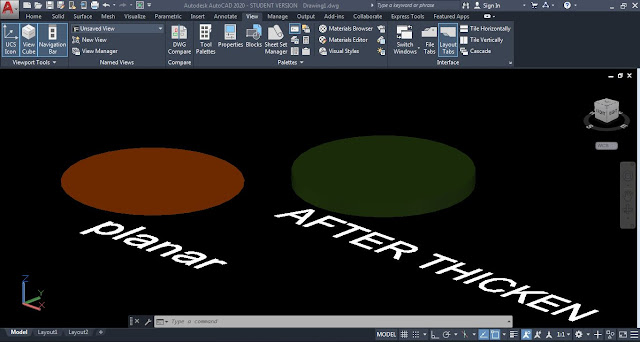


0 comments:
Post a Comment